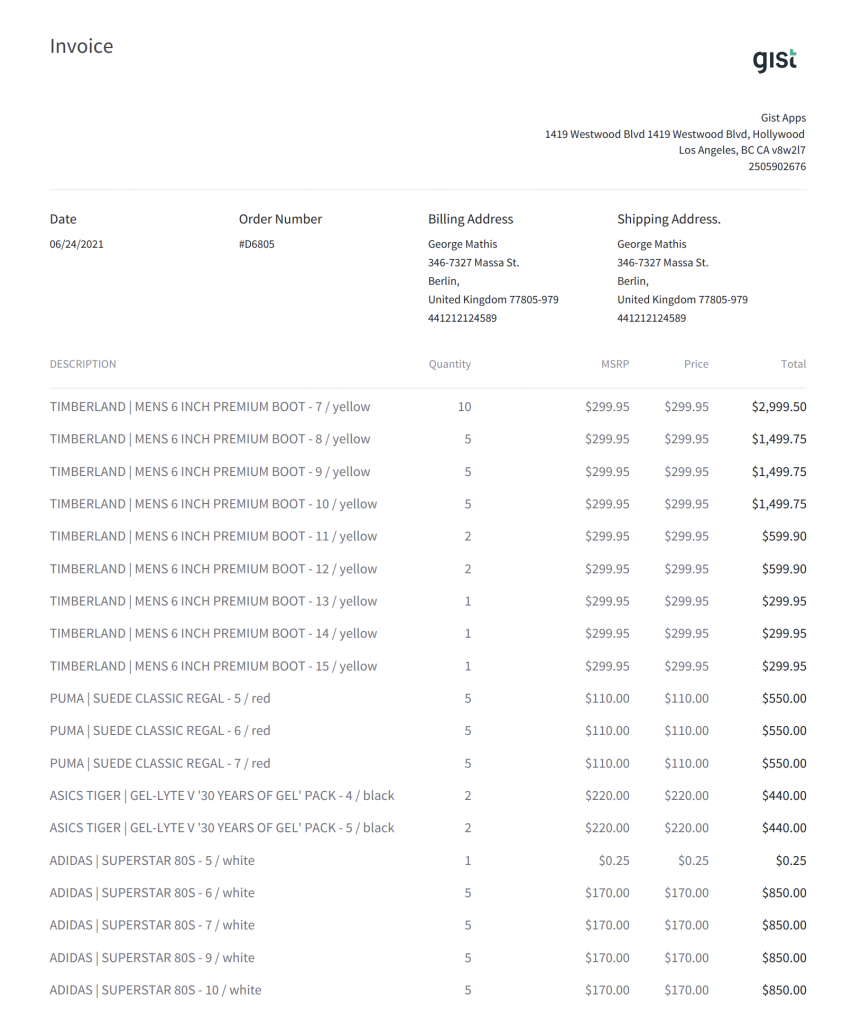Create and Send an Invoice
Generating an invoice in Wholster works largely the same as creating an order on behalf of a customer.
The first step is to select the customer you would like to create an invoice for by navigating to Wholster Admin –> Actions –> Create New Order –> Select Customer.
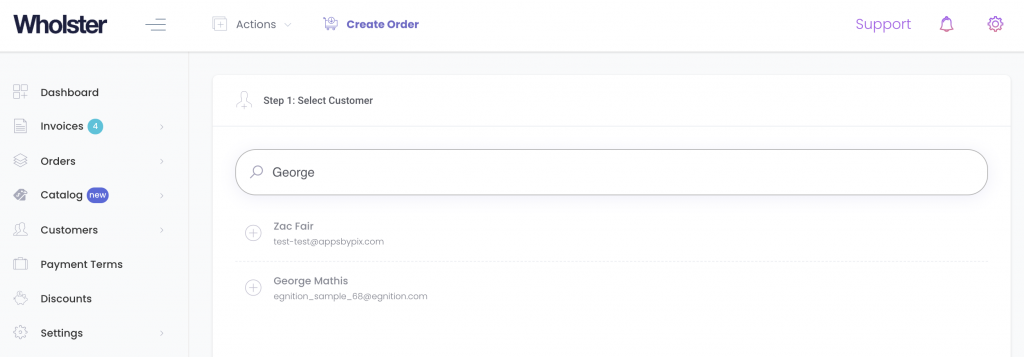
Once you select a customer, you will be redirected to the catalog page, where you can select products and enter quantities for the invoice.
Next, select the shipping rate that you would like to apply to the order, and click ‘Continue‘.
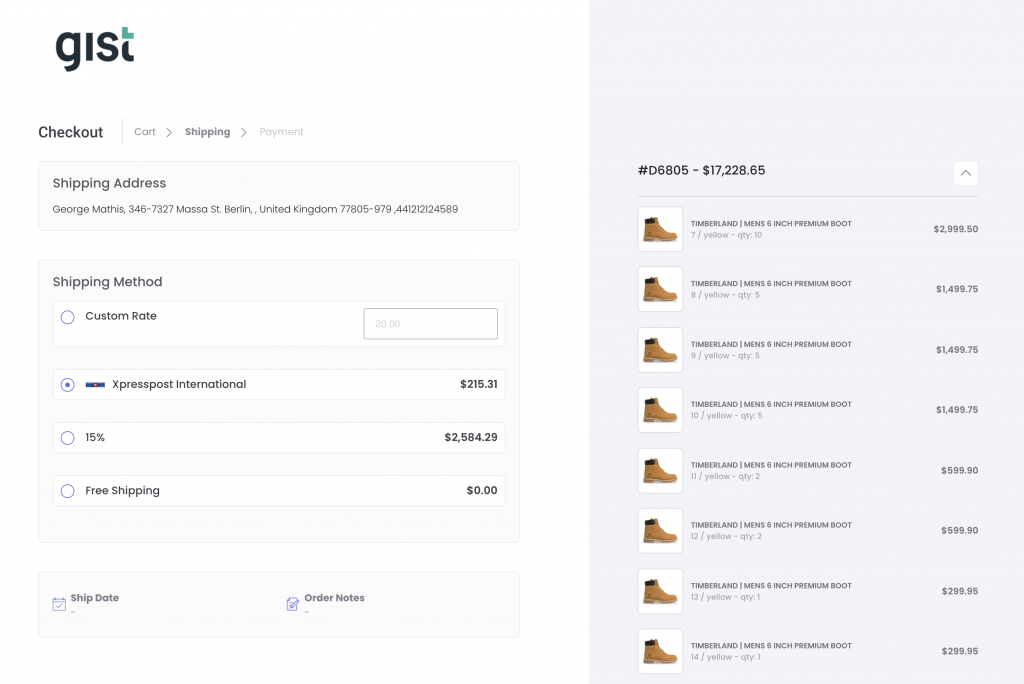
On the checkout page, select ‘Email Invoice‘.
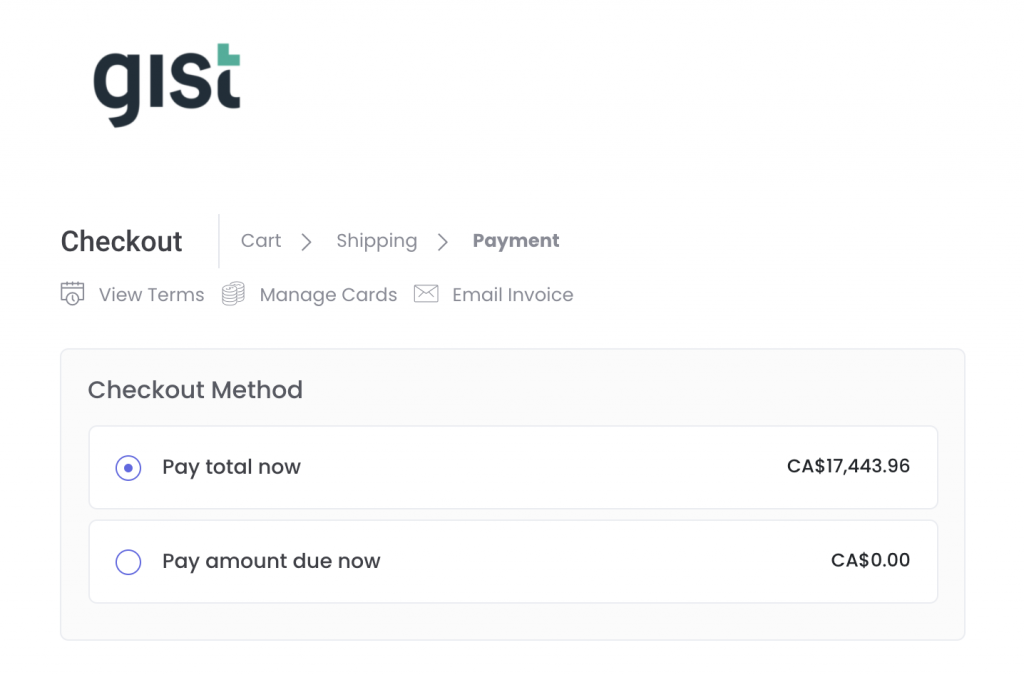
When clicked, a window will open where you can specify the email addresses that you would like to send the invoice to. (You can also add a message, and choose whether or not to attach the invoice to the email in PDF form as well).
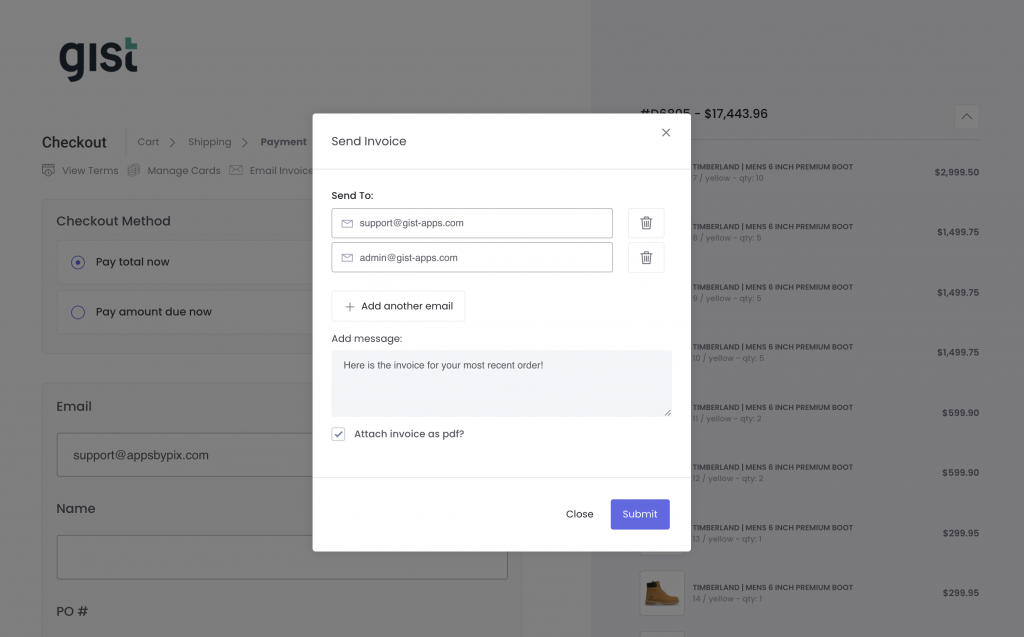
Click the “Submit” button, and an email will then be sent to each of the desired recipients, containing a public checkout link to pay for, or confirm the order, depending on the payment terms applied to their account.
Here is what the email will look like:
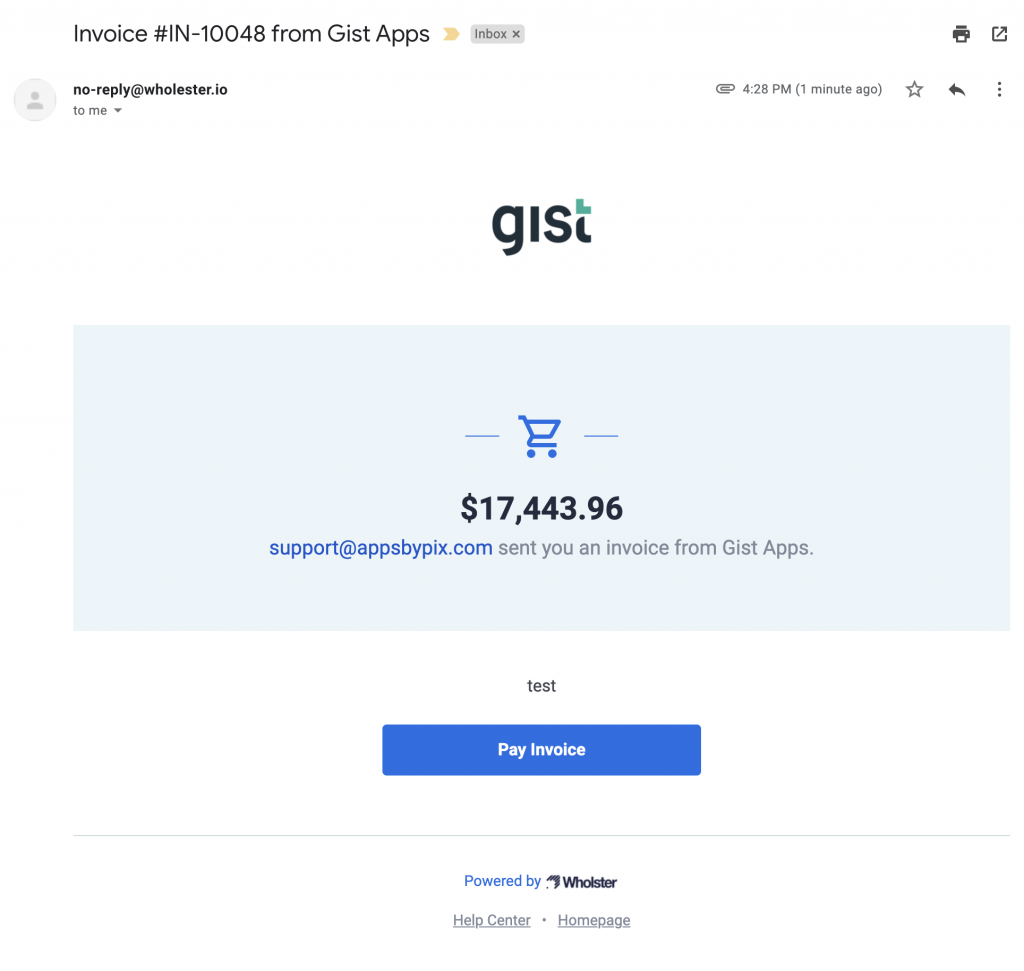
And here is what the PDF invoice will look like: