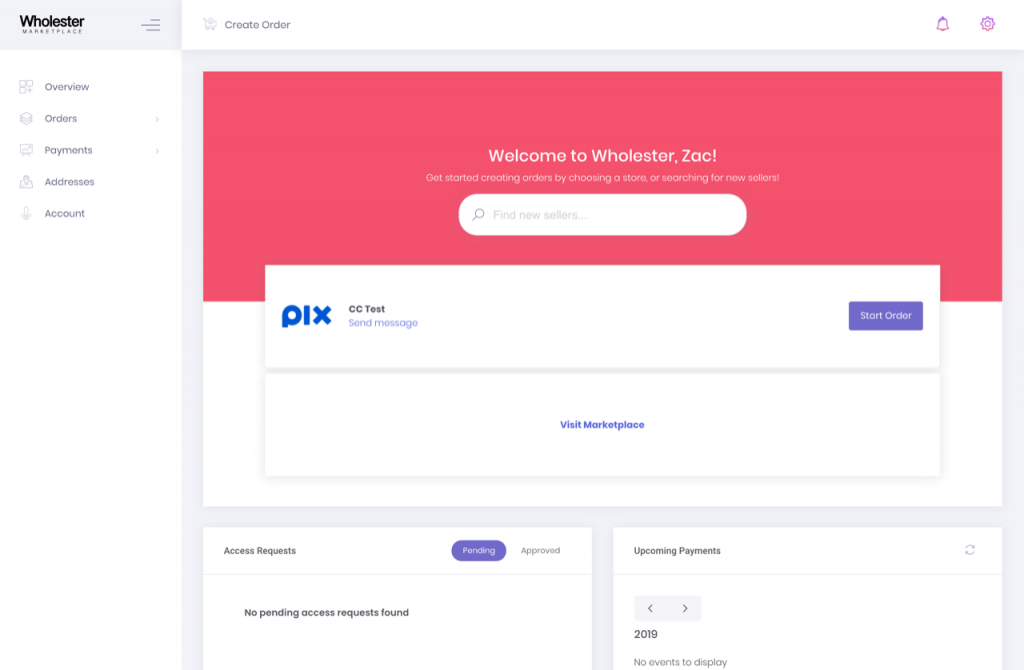Creating Wholesale Orders
Wholesale orders can be created manually or via CSV upload on the Wholster platform. Here we will review these two order creation options.
Manual Order Creation (from the merchant facing dashboard)
The first step is to select the customer you would like to create an order for by navigating to Wholster Admin –> Actions –> Create New Order –> Select Customer.
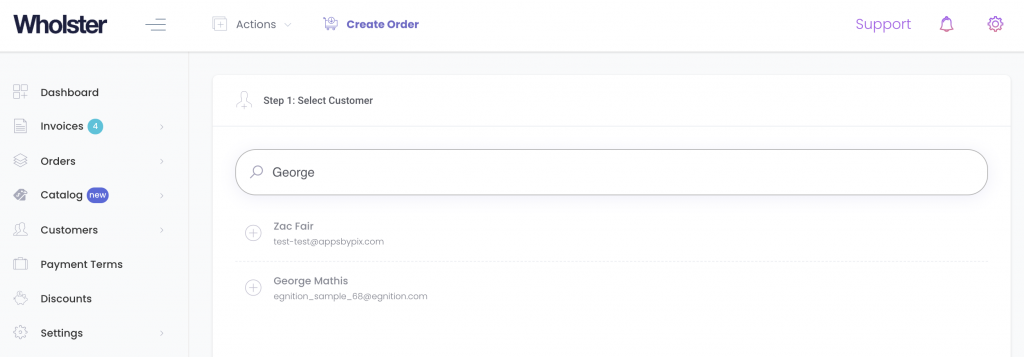
Once you select a customer, you will be redirected to the catalog page, where you can select products and enter quantities for the order.
Next, select the shipping rate that you would like to apply to the order, and click ‘Continue‘.
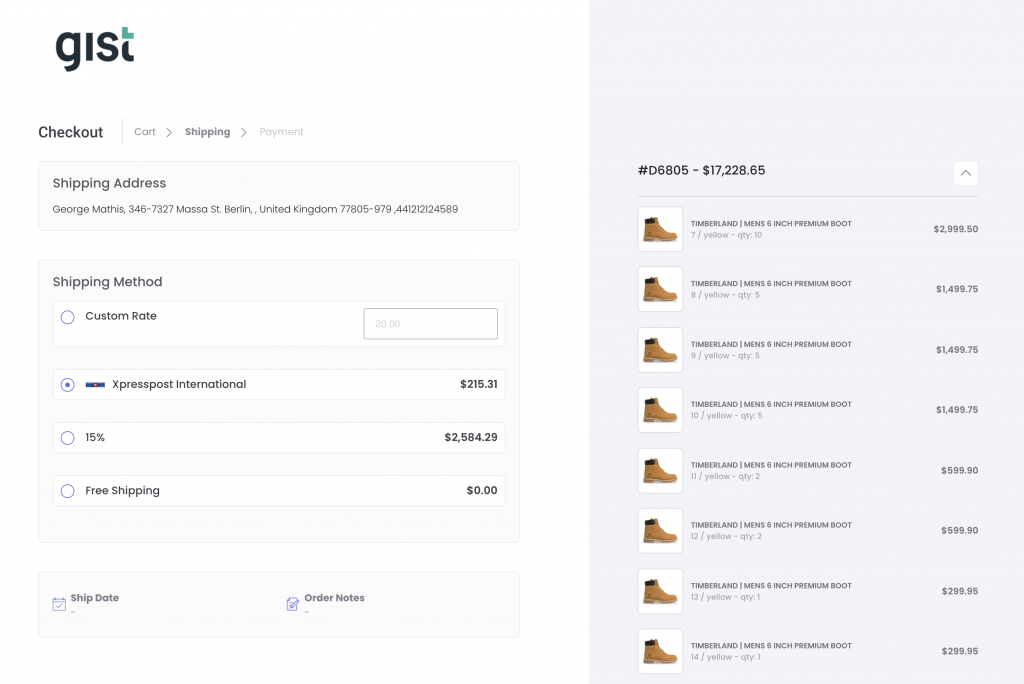
Once here, you can choose how the order will be finalized. If you are sending the order as an invoice to a customer, please see this article:
Bulk / CSV Upload Order Creation (from the merchant facing dashboard)
To begin the CSV Order Creation process, go to Actions –> Create New Order from the Wholster dashboard.
Once here, in Step. 1, pick your customer. In Step.2, choose Upload Via CSV.
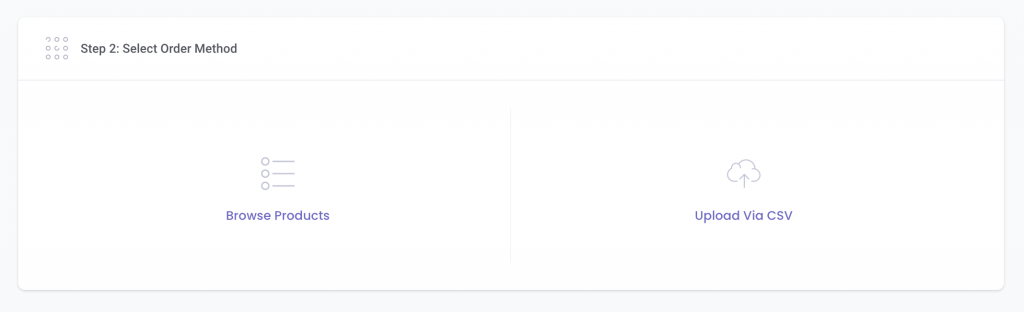
Now you are taken to the speadsheet order creation tool, where orders can be created in bulk, in different ways.
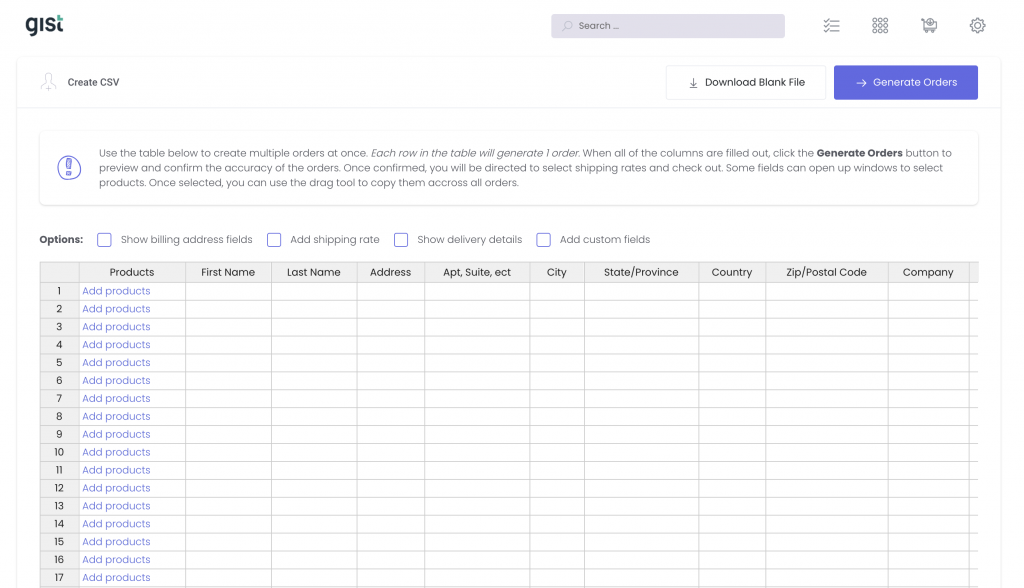
If you are sending a spreadsheet to a customer to have filled out, you can choose “Download Blank File” at the top of the page.
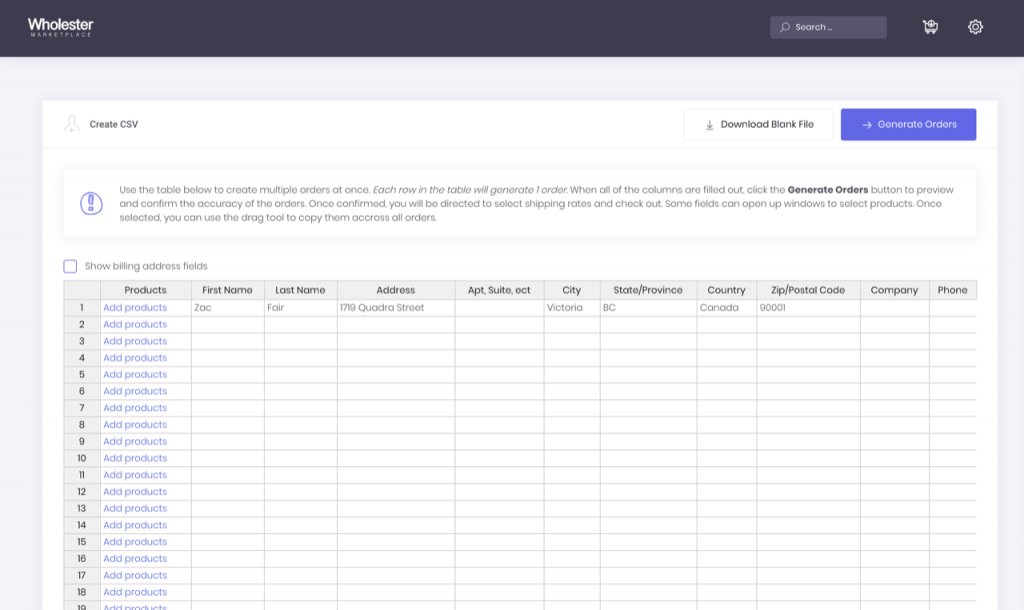
Products can be added to these orders using the buttons provided in each layout.
Standard Catalog:
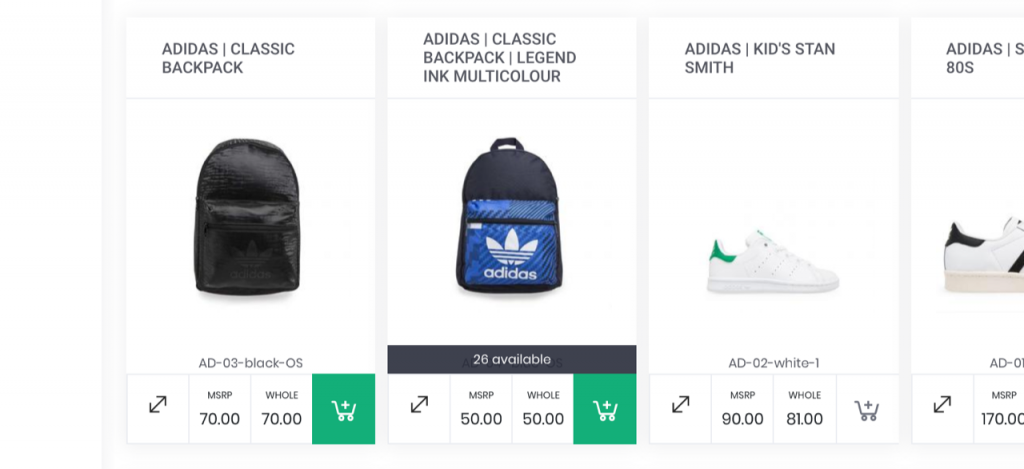
CSV Creation:
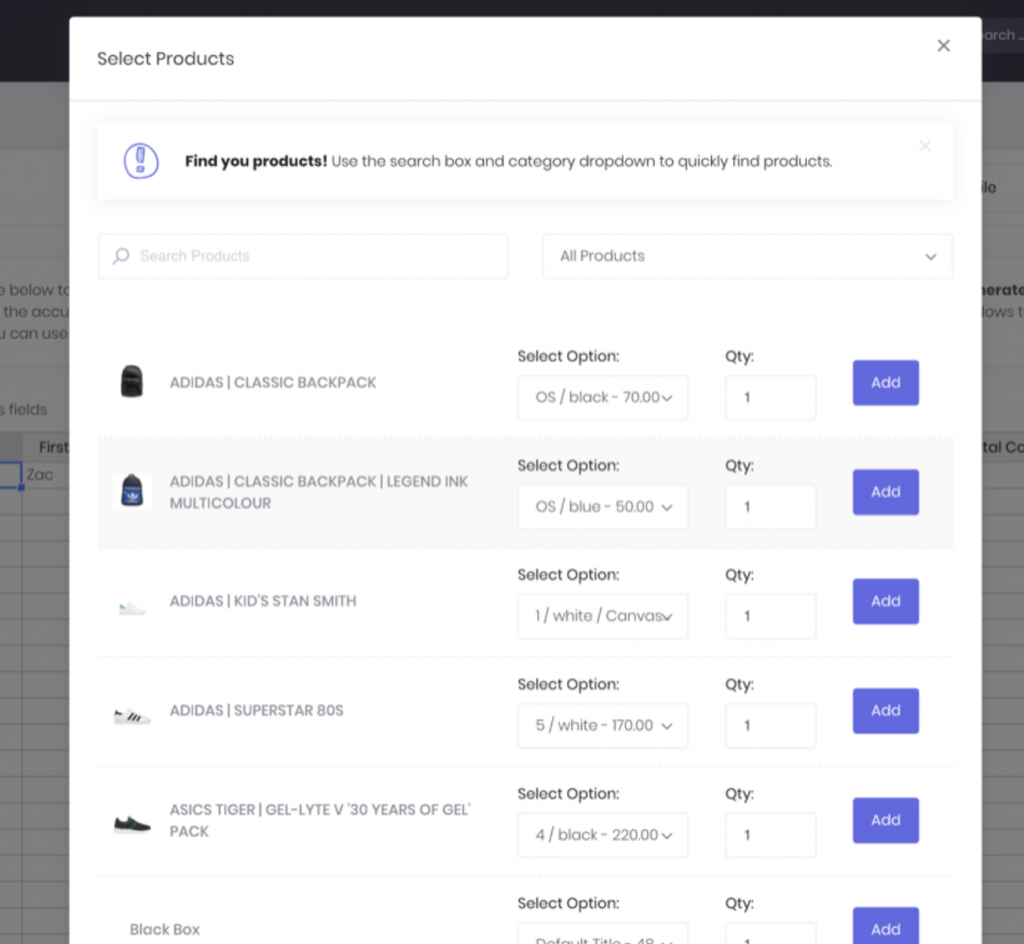
Once products are added to the orders, you can continue to the next page by clicking the “View Cart” or “Generate Orders” buttons respectively.
On the cart page, you can then select which quantities of variants you would like to add for each of the products in the cart:
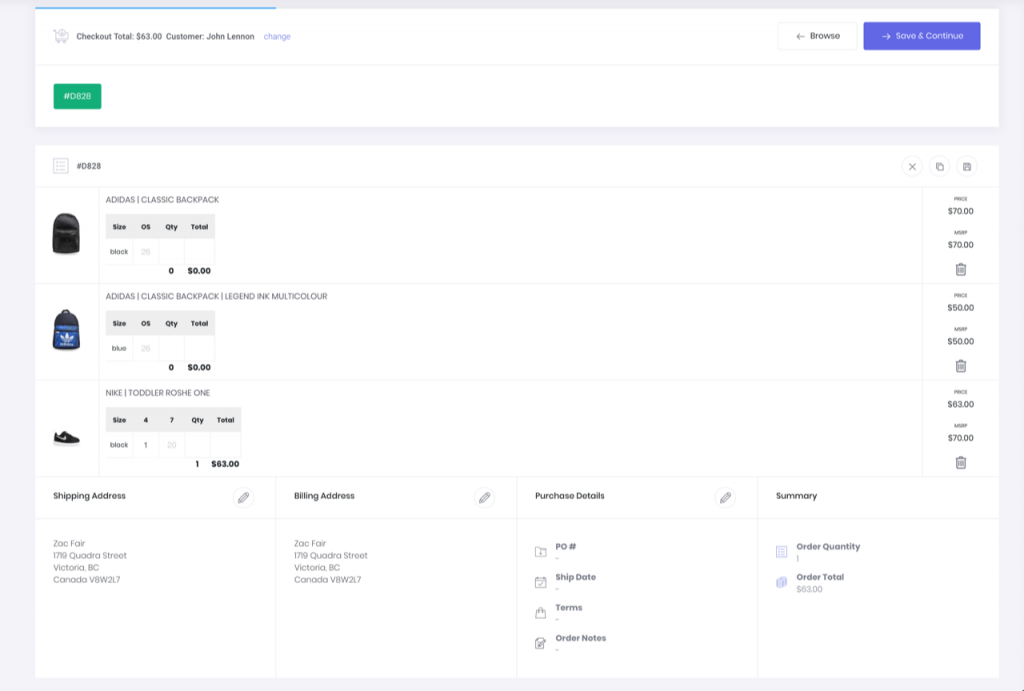
The shipping address, billing address, order notes, purchase order #, ship date, and any payment terms you have set up can then be applied on this page by clicking the “pencil” icon, or the box surrounding the item you would like to edit.
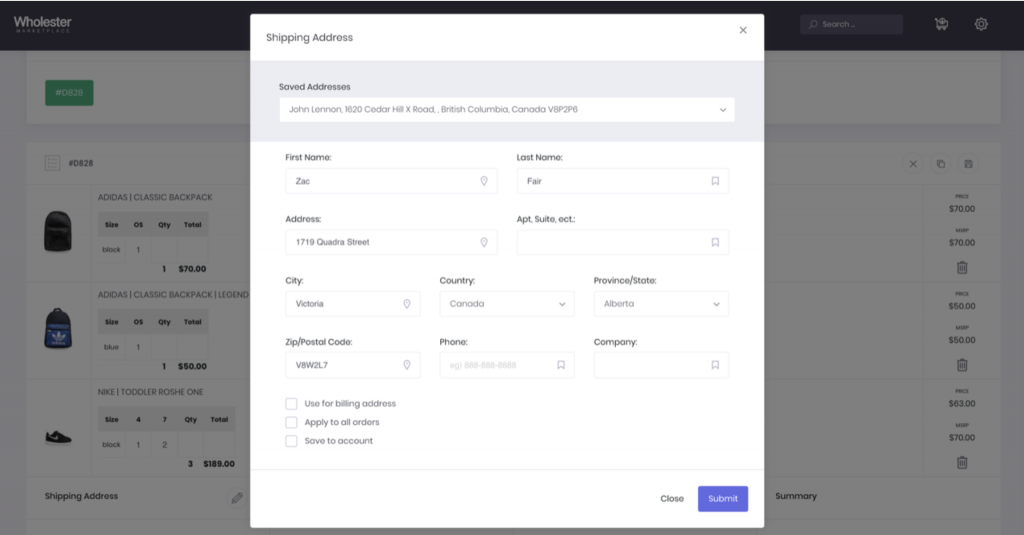
Once ready, you can click “save and continue” in order to proceed, which will take you to the order overview page.
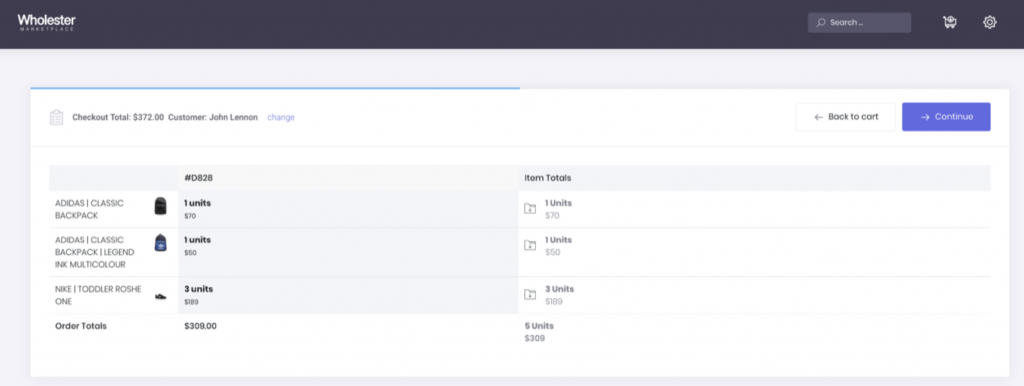
Shipping can then be selected:
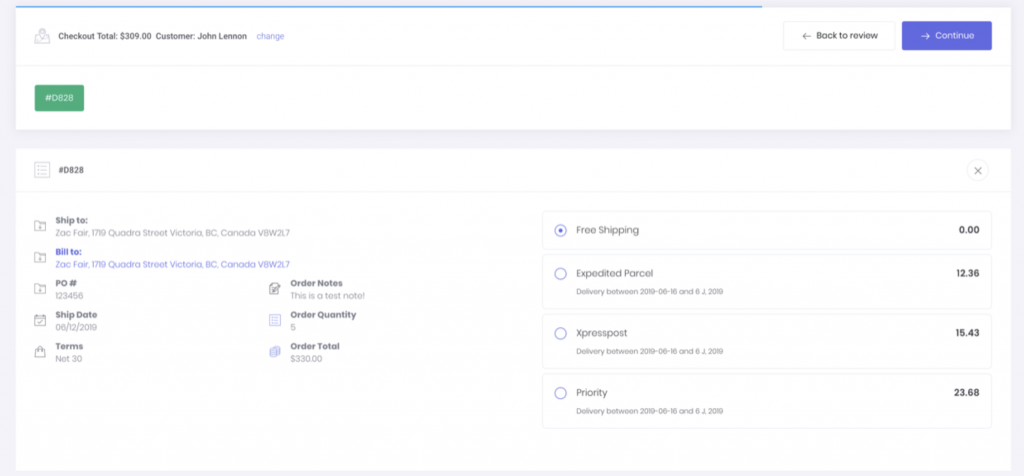
Once shipping is selected, you are then taken to the checkout page. Select a saved credit card, or fill out out the necessary information and check “Confirm Order”.
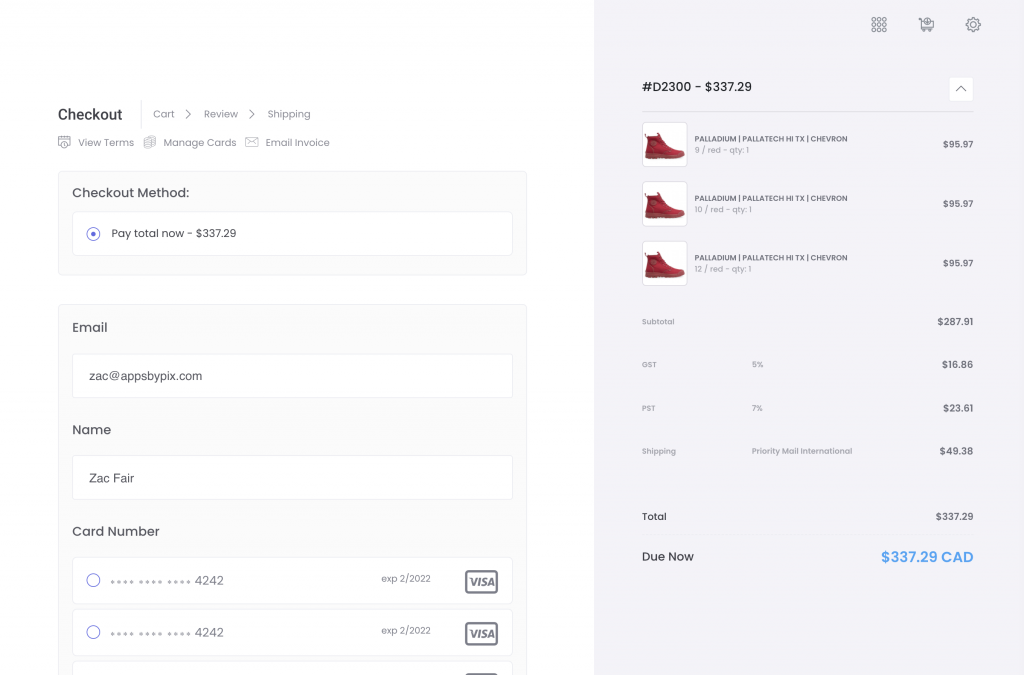
On the order status page, we can see that the Net 30 payment terms used for this checkout have been applied, so the credit card added during checkout will actually be charged in 30 days from now. Other payment terms, including the default credit card checkout will also provide more detail on the checkout and confirmation pages.
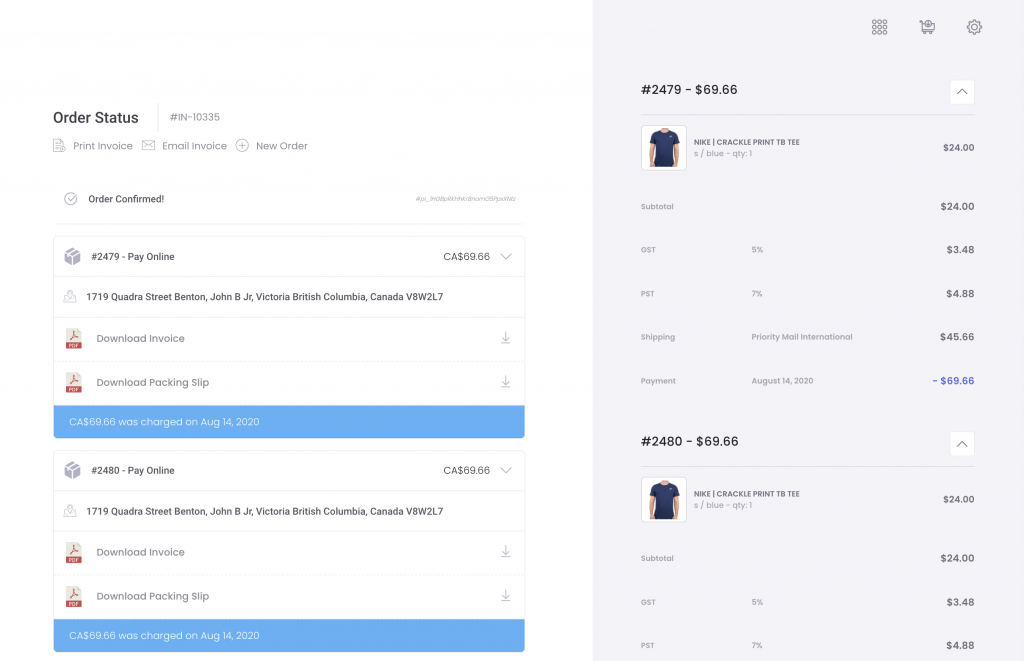
For customer facing ordering, the process is largely the same, but you will need to create a customer account. You can do this by sending an account invite using the customers dashboard, or using the custom signup link for your shop, which is shown on the dashboard homepage:

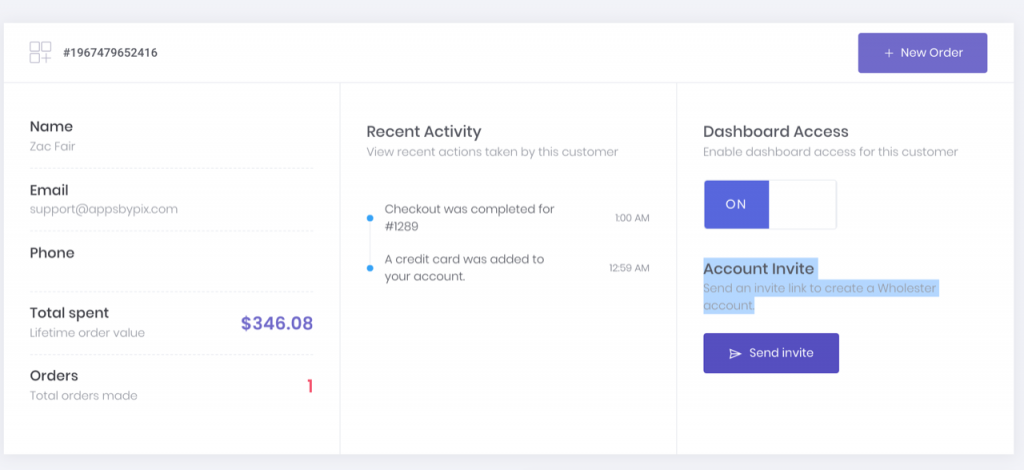
Once an account is created, you can login as a customer by going to wholester.io/login, and start creating orders on connected shops: