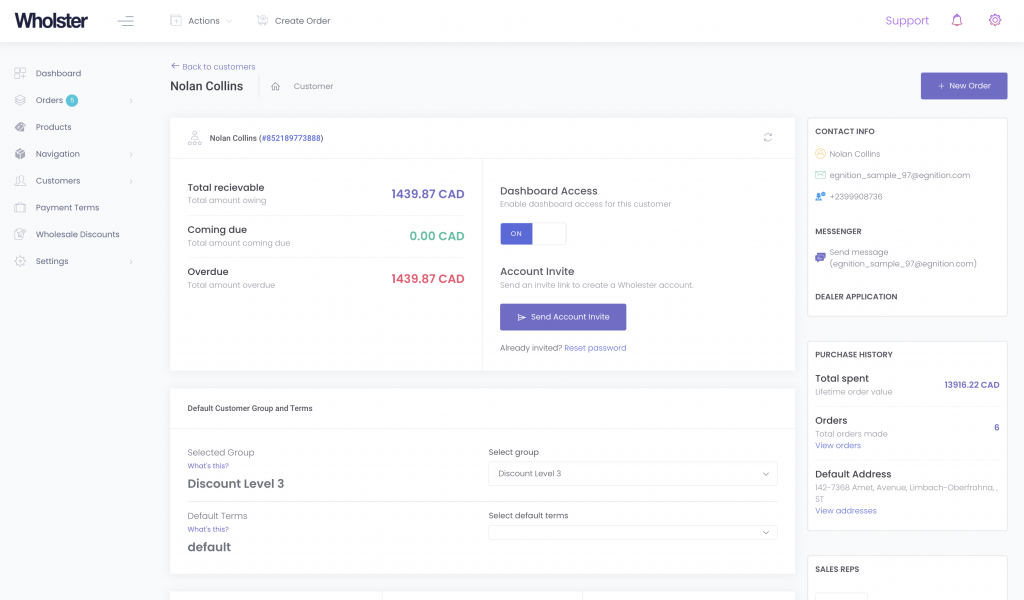Tracking Accounts Receivables
When offering NET payment terms with Wholster, you may need to monitor the amounts open, owing, and overdue accross your accounts.
There are three areas within Wholster in which you can view your accounts receivables information, which are outlined below. In order to access your dashboard, you must first log in as you admin account, either through Shopify, or by using your admin email and password on the login page.
The Payment Schedule Page
In order to have a quick overview of all of your outstanding payments, navigate to Wholster Admin -> Orders -> Payment Schedule.
By navigating the calendar in this view, you can see exactly what orders are over due, coming due, and the payment due date.
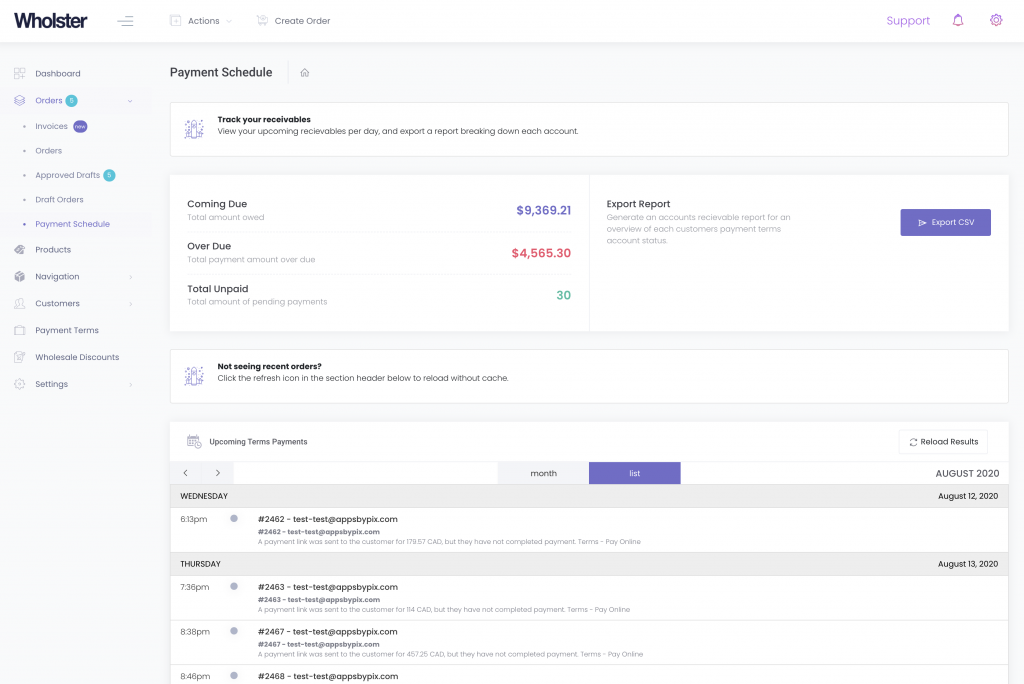
Generating Accounts Receivables Report
From the Payment Schedule page, you can export an accounts receivables report using the “Export CSV” button. This will email you a spreadsheet showing all of your outstanding, and overdue accounts.
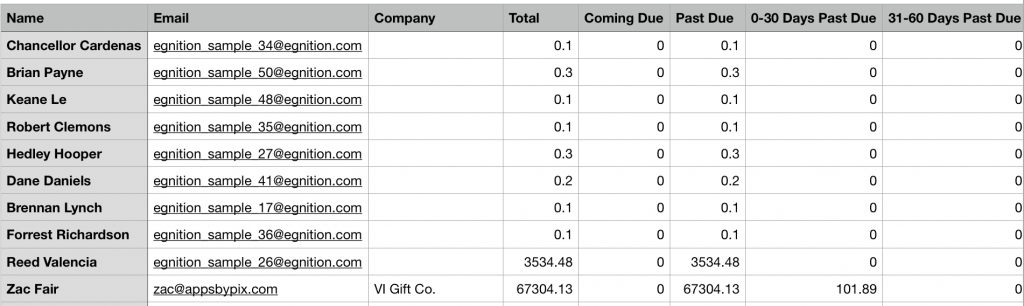
Viewing an Individual Customers Account Balance
If you are only trying to view the balance owing on a particular customers account, you can do so on the customers account overview page by navigating to Wholster Admin -> Customers, and clicking on the customers name. In the top section of the page, you will see the amount owing for the customer, and the credit limit applied to their account.