Setting Up Payment Terms
Wholster allows you to set up specific payment terms which can be applied to individual customers’ accounts, such at NET 30, Credit Card, etc.
To create a new payment term, go to your Wholester dashboard and select Payment Terms from the left navigation menu.
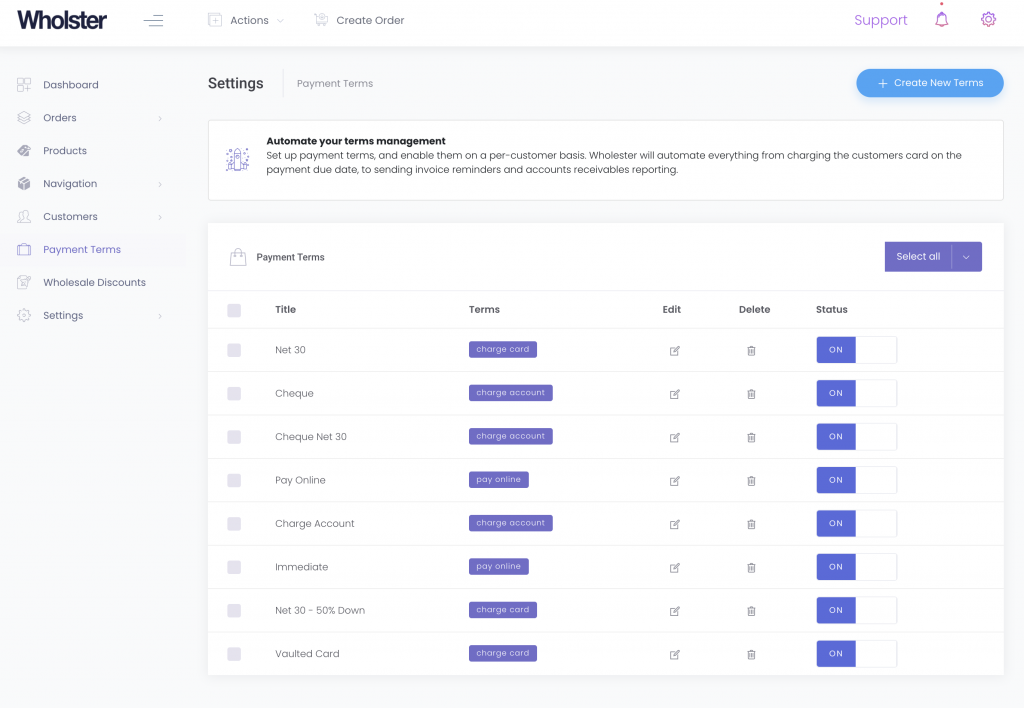
Next, select Create New Terms at the top of the page.
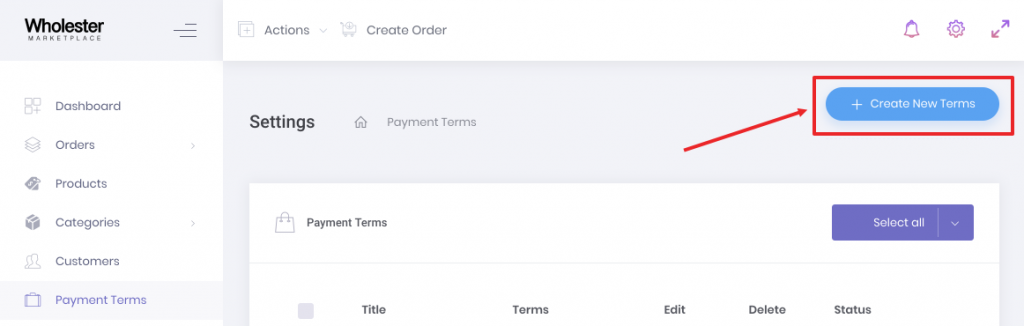
From here, follow these steps to set up a new payment term:
Name the payment term appropriately, taking in to consideration that this will be shown to your customer.
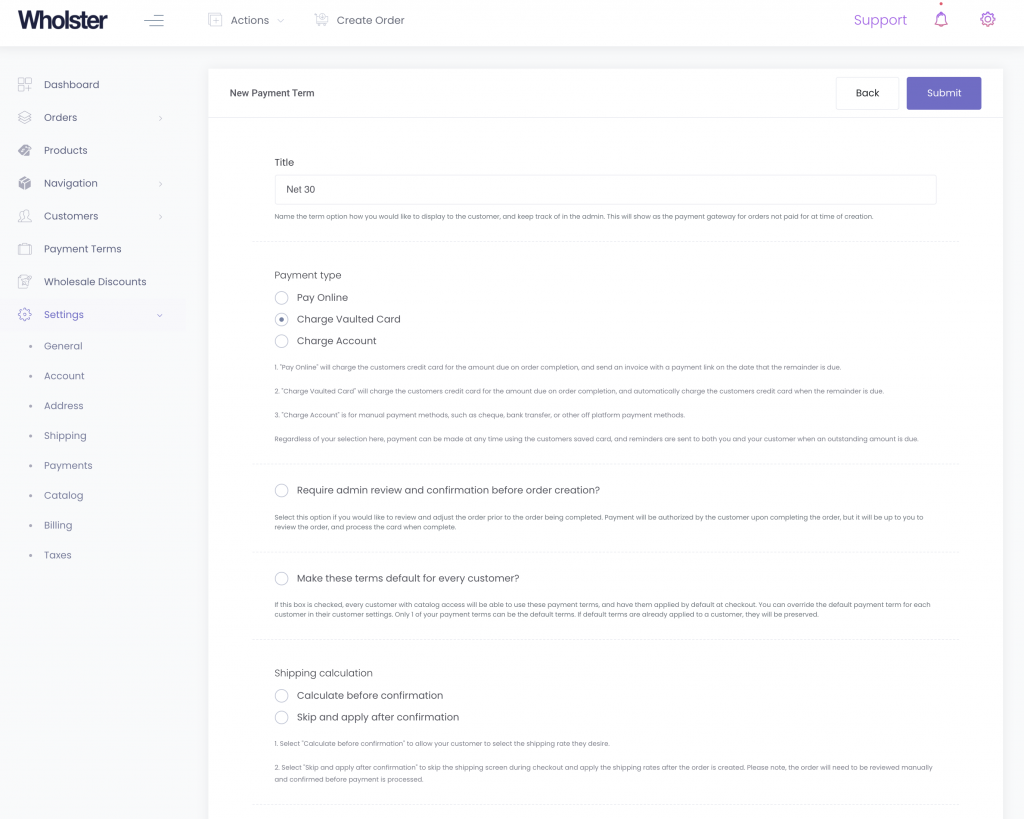
Select which category of payment to which this term will apply.
1. “Pay Online” will charge the customers credit card for the amount due on order completion, and send an invoice with a payment link on the date that the remainder is due.
2. “Charge Vaulted Card” will charge the customers credit card for the amount due on order completion, and automatically charge the customers credit card when the remainder is due.
3. “Charge Account” is for manual payment methods, such as cheque, bank transfer, or other off platform payment methods.
Regardless of your selection here, payment can be made at any time using the customers saved card, and reminders are sent to both you and your customer when an outstanding amount is due.
Enable of Disable this payment term at any time.
Enter the percentage of the total order value due upon submitting order. Any value less than 100% will set a date in the calendar when the full amount is due.
– Finally, select when the full amount, or remaining balance of the order is due. (eg. Immediately, 1 week, 2 weeks, 1 month, 6 months, etc.)
You have now configured your payment term! Please see this tutorial on how to apply your payment term to a specific customer.