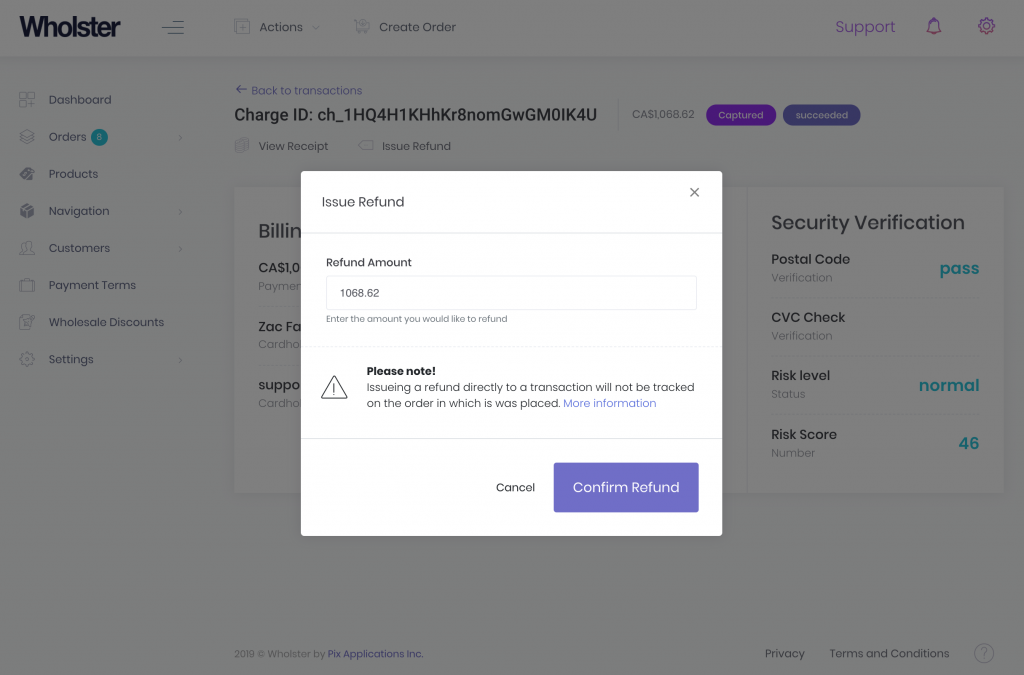Issue a Refund to a Wholster Customer
Processing refunds is done via Invoices, and not the Orders that Invoices are associated with.
To find the correct Invoice to begin the refund process, you can either search through the Invoice queue directly, or find the relevant Invoice by going into an individual order, and clicking on the View Invoice link. From the invoice page, there are two ways to issue a refund in Wholster.
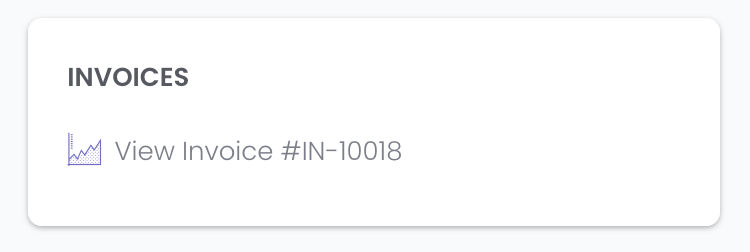
Option 1: Issue a refund by selecting line items in Wholster
Once the correct Invoice has been located, select the Issue Refund option at the top of the invoice page.

On the Refund page, you can control the dollar value of the refund through changing the quantity inputs per individual product associated with the order. The box on the right keeps track of the total.
Concurrently, you can choose how you would like to handle inventory associated with the order. The Don’t Restock option will leave the inventory deducted. You can also choose to restock the inventory by choosing one of the location option.
By default, each item is selected to be refunded, but not restocked.
When ready to proceed with the refund, select Issue Refund.
Option 2: Issue a refund directly on the transaction in Wholster.
If you need to issue a partial refund, for a percentage of a products value, then you will need to first issue the refund on the order in Shopify, then issue a specific refund on the specific transaction in Wholster. This can be done by navigating to Wholster Admin -> Settings -> Payments -> Transactions.
Find the transaction you need to refund or by clicking the transaction in the order events section on the order page within Wholster.
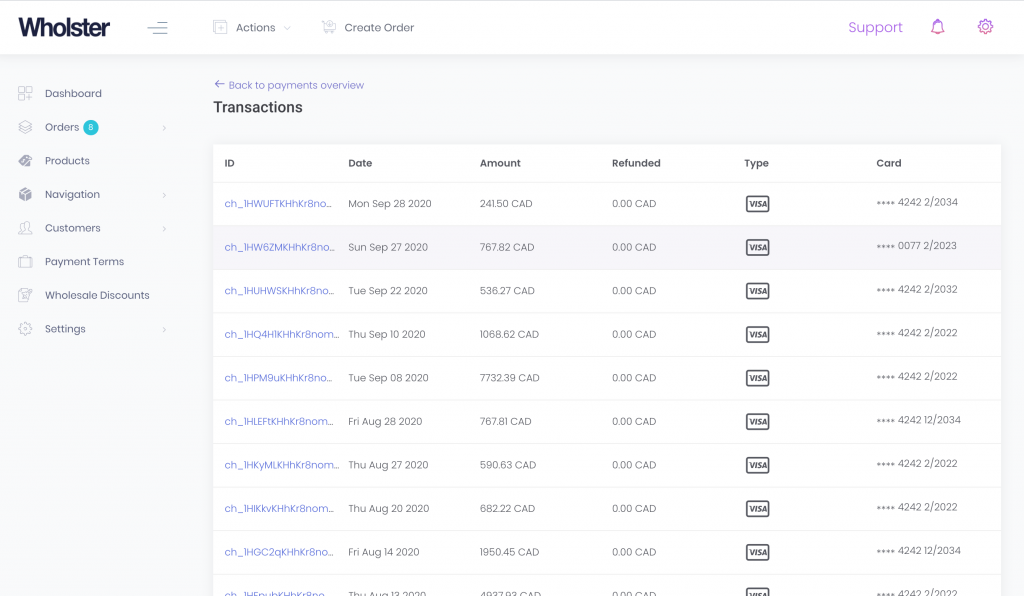
Click the transaction in the order events section.
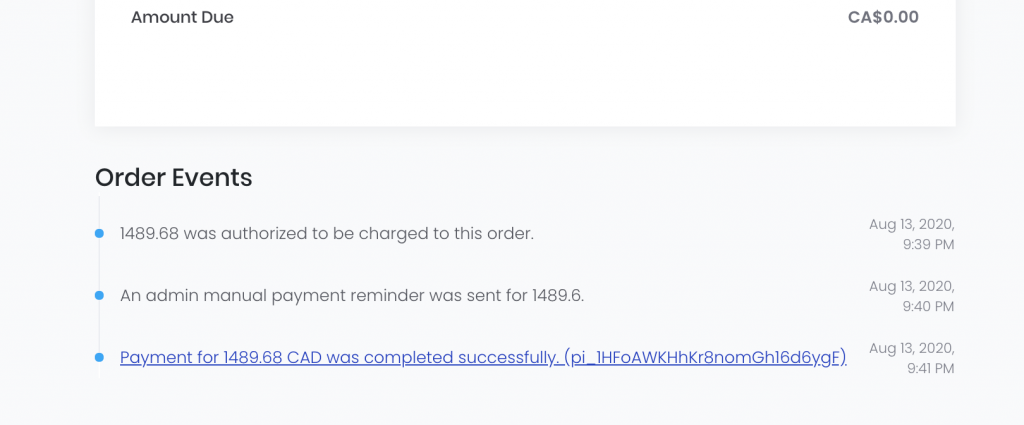
Select Issue Refund.
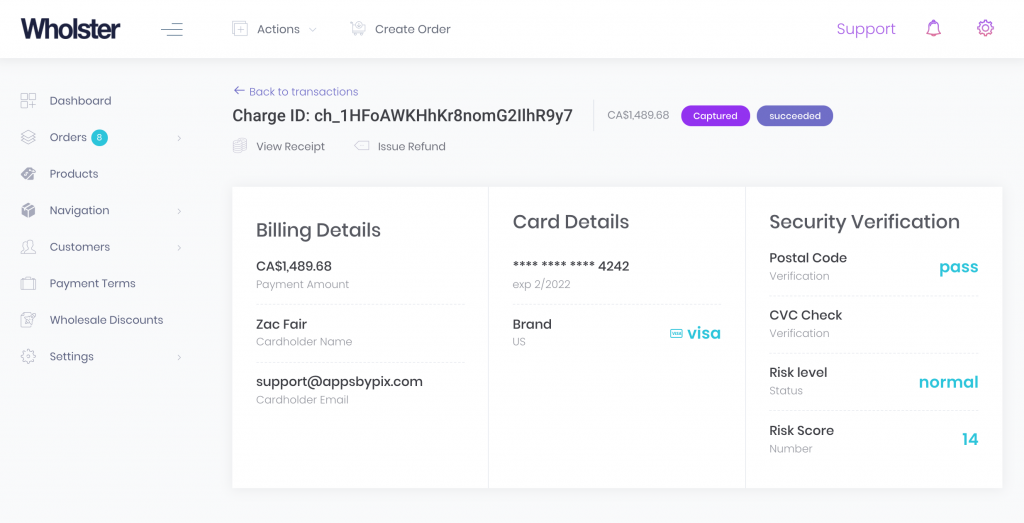
Enter the amount you wish to refund and select Confirm Refund.