Create a customer account and send them an invite
While Wholster is directly connected to your Shopify account, including customer accounts, products, orders, and inventory – B2B accounts, permissions, and ordering are accomplished through Wholster. This means that each customer you would like to grant access to must create an account.
To invite a customer to create a Wholster account, navigate to the Wholster Admin -> Customers -> “Customer Name”, and click the “send invite” button. The customer will then receive an email where they can set their password and be able to login to Wholster and start creating orders.
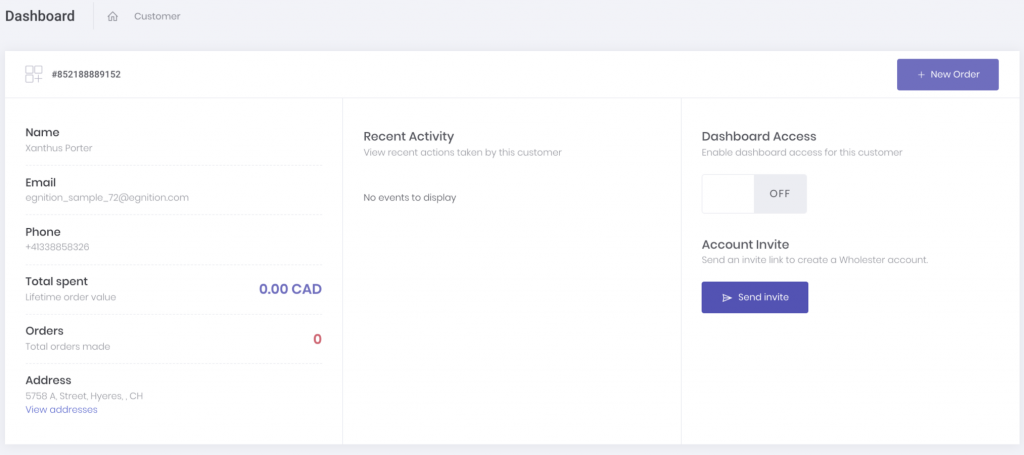
If you would like the customer to have access to the dashboard as soon as they create an account, you can toggle the Dashboard Access switch to the on position.
The login link is found by visiting wholster.com/login
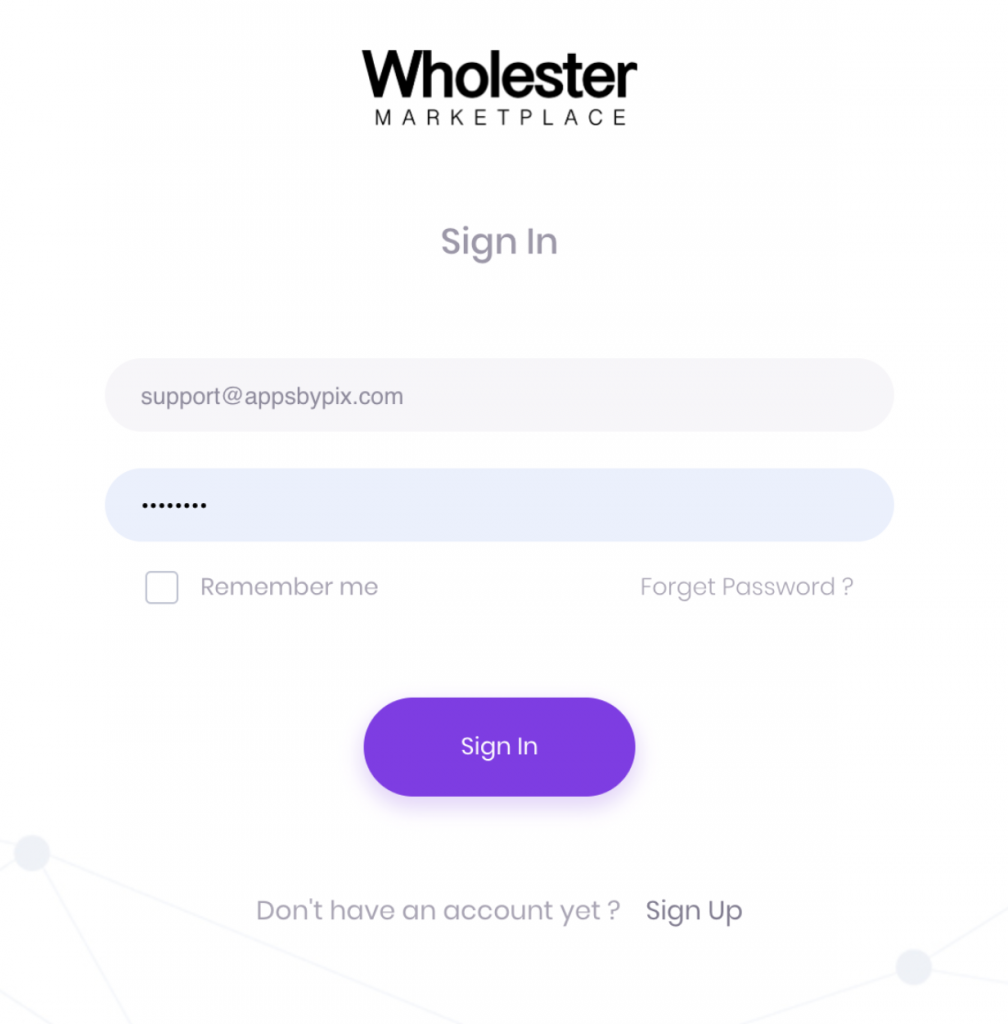
Similarly, your store has a unique signup link, which can be bulk emailed to your customers, which is found on Wholster’s dashboard home view, and look as follows
Your shop's unique signup link is https://wholster.com/signup?s=1 {YOUR_SHOPS_UNQIUE_ID_HERE}. Customer's can login here: https://wholster.com/login?s=1{YOUR_SHOPS_UNQIUE_ID_HERE}.
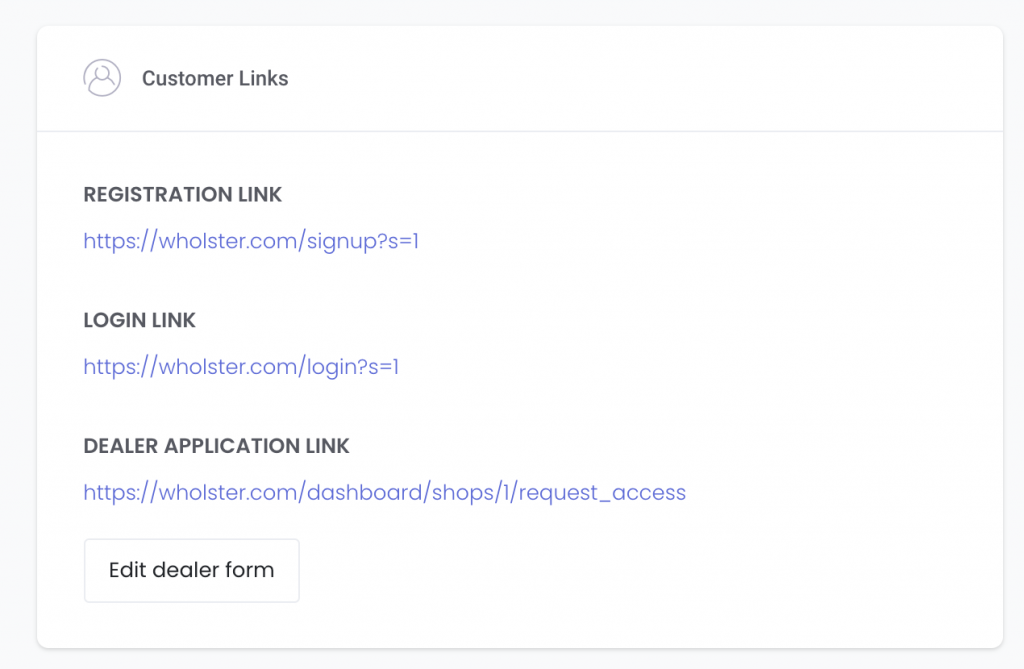
You can also add the login link to your Shopify website if desired. A suggested area would be in the header or footer navigation bar, naming it “B2B login” or similar.