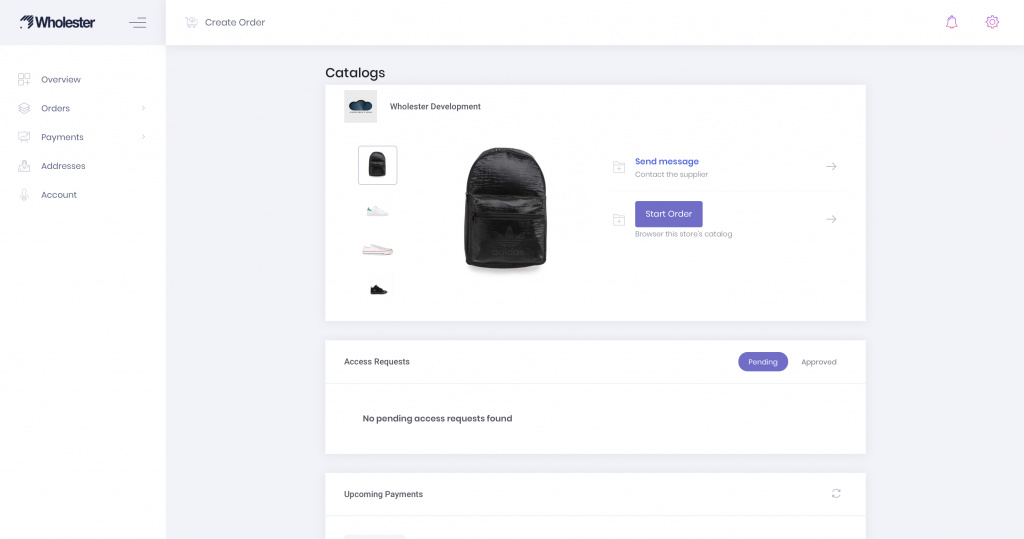Bulk Invite Existing Customers to Wholster
Please follow the steps below in order to send multiple customer invites to your Wholster catalog at once.
1. Navigate to Wholester Admin -> Customers, and select the checkbox next to each customers name you would like to invite to create an account:
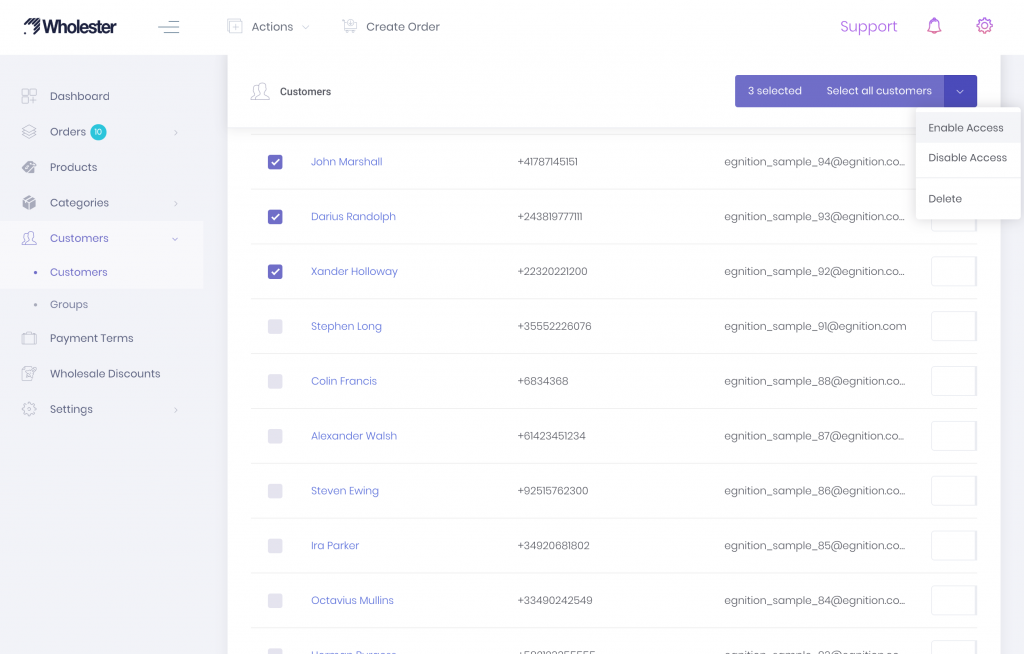
2. In the top right corner of the page, select the “down” arrow to open up the bulk actions menu.
3. Select “Enable Access”. This will open up a window with 2 options regarding notifications. Since these are new accounts, leave both boxes checked, so you customers will get notifications containing information about setting up their account.
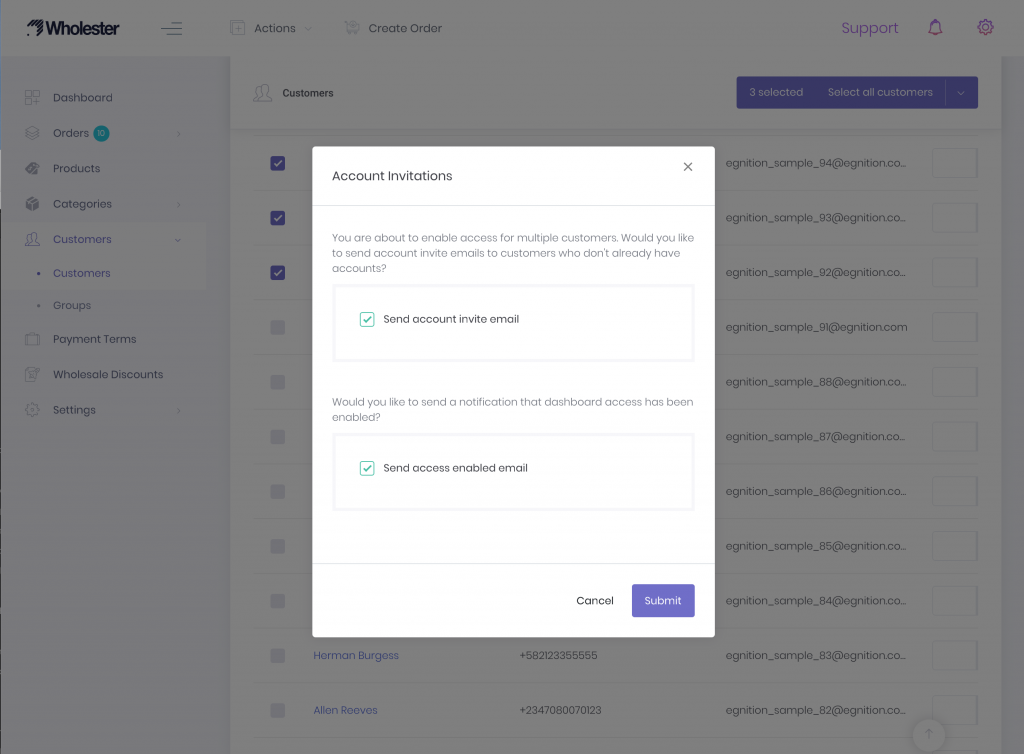
Each selected customer will then receive two email notifications.
The first notification will be an invite to claim their Wholester account:
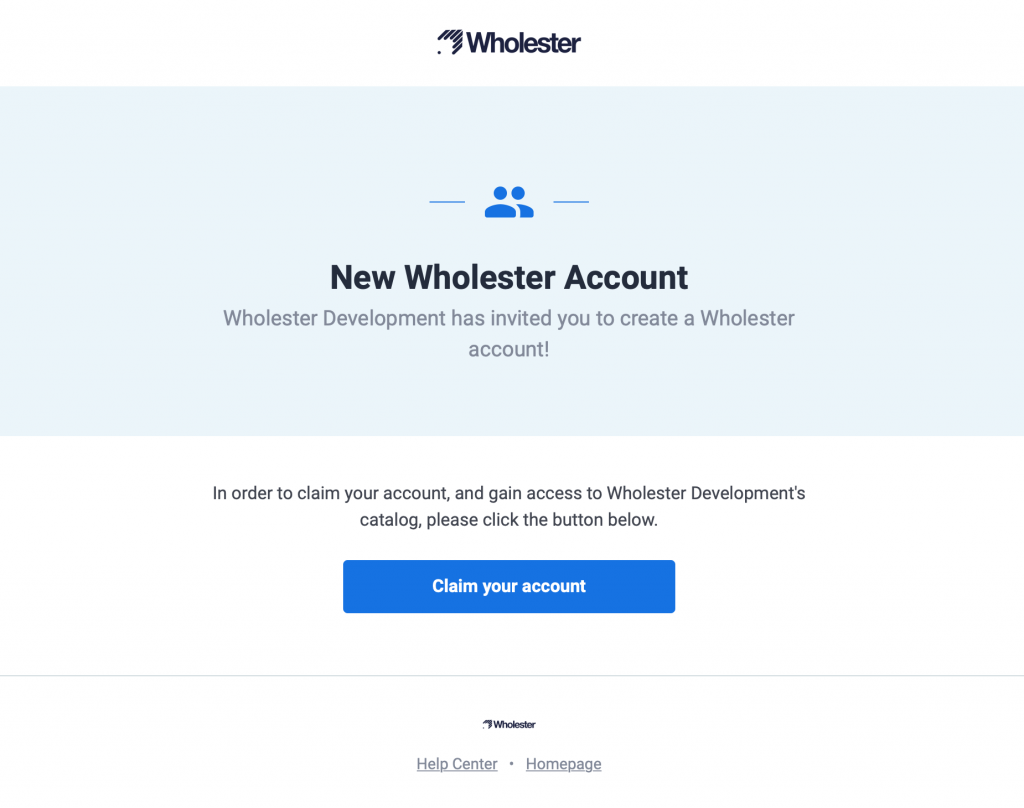
The second notification contains the “access enabled” message.
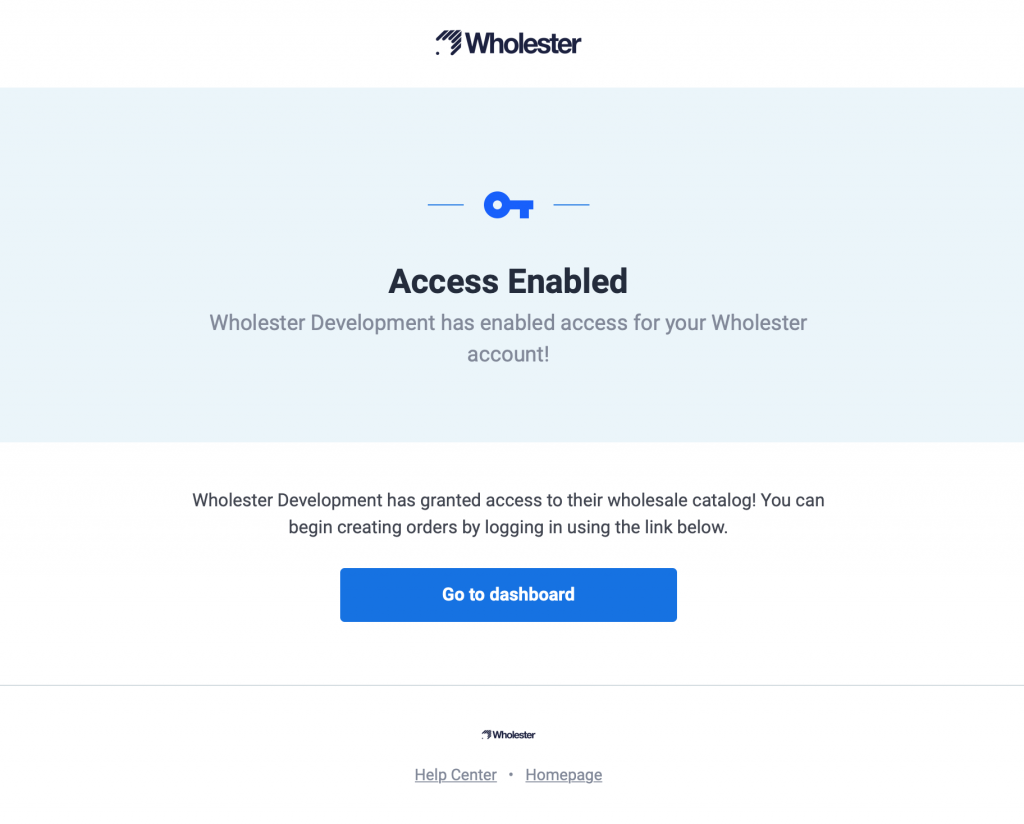
The customer will then be brought to a page where they can set their password to use when logging in. The email address associated with their customer account is automatically set as their username:
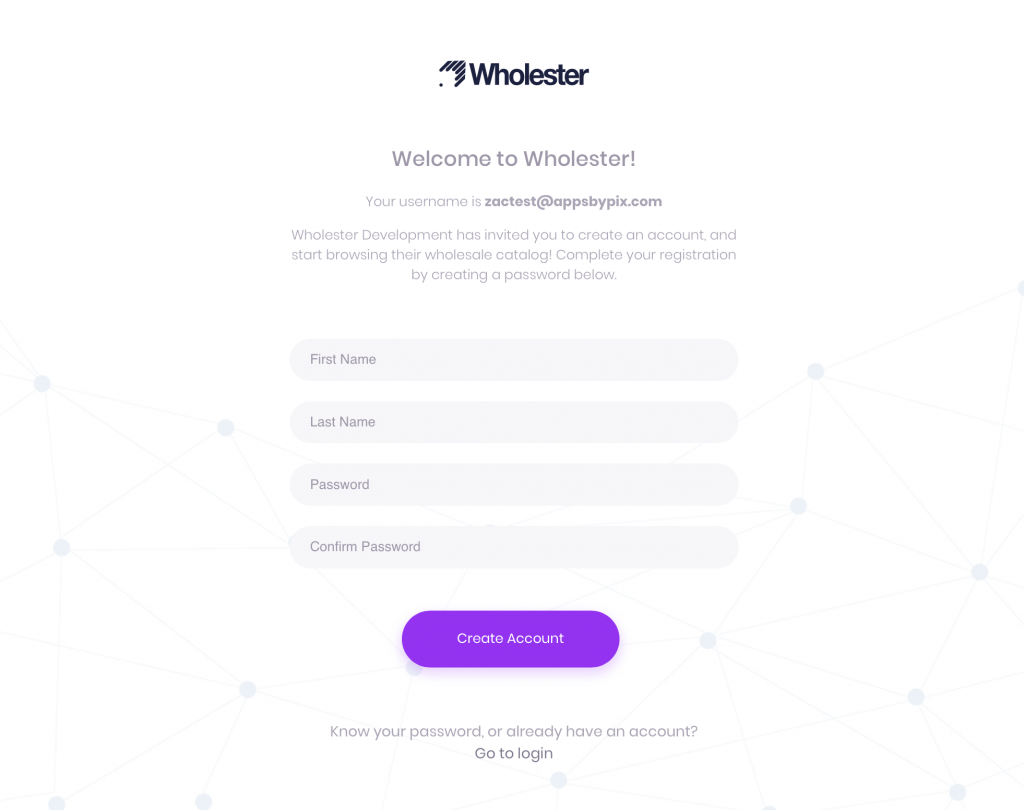
After filling out the form, the customer will be brought to the login page, where they can enter their newly created account credentials. After logging in, they will be able to view your catalog, and start creating orders.