Adding Login and Registration Links to Your Website
Since Wholster acts as a separate sales channel from that of your online store, you must direct your B2B customers to the Wholster platform in order for them to place their own orders.
In order to ensure your customers have easy access to their wholesale portal, we reccomend implementing both of the following methods on your store.
Method 1: Allow your online store login form to be used by B2B customers
Method 2: Insert your unique login and registration links on your website
First, find your login and registration links by navigating to the Wholster Admin homepage, and scrolling down “Customer Links” section.
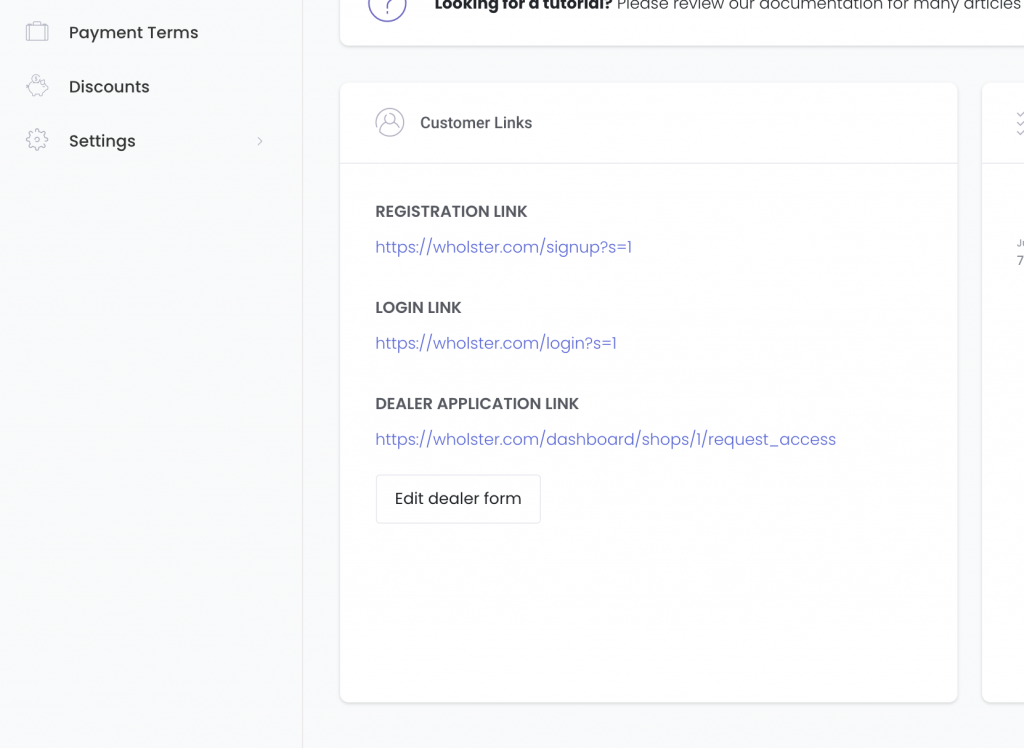
Copy your login link to your clipboard by highlighting the link, then right clicking, and selecting “copy”.
Now that you have your login link in your clipboard, you can add the link to your Shopify website by first navigating to Shopify Admin -> Online Store -> Themes -> “YOUR THEME NAME” -> Actions -> Edit Code.
It is strongly recommended to first duplicate your theme, and make any edits to the duplicate, in order to prevent errors on your live site.
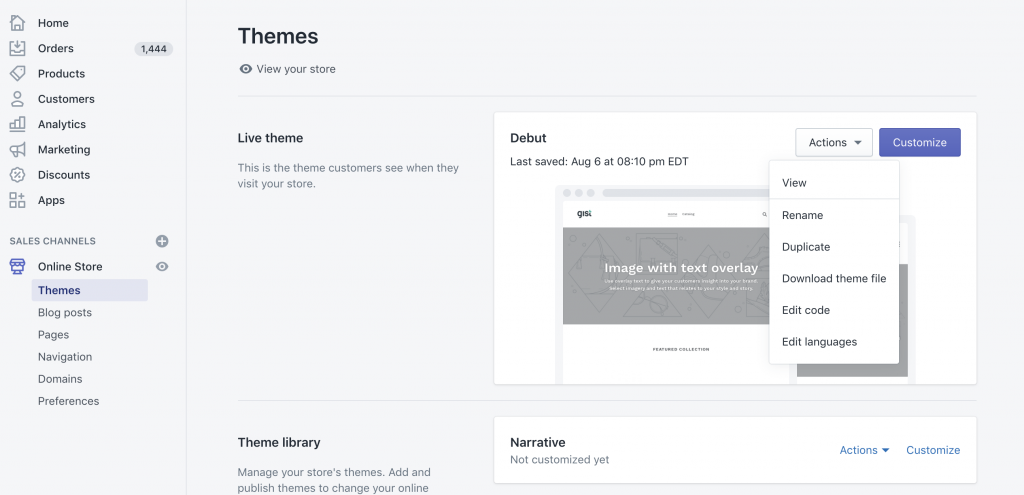
Since themes have various html content and structure, the instructions from here on may differ, but the same concept of adding a link applies.
For the “Debut” Shopify theme, in order to add the login link to your existing login page, navigate to Templates -> customers/login.liquid. Edit the below snippet of code to contain your unique login link that you have copied to your clipboard, then copy the edited snippet to your clipboard. Paste the snippet in the Liquid template where you would like it to display in your login form.
<a href="REPLACE_WITH_YOUR_UNIQUE_LOGIN_LINK">B2B Login</a>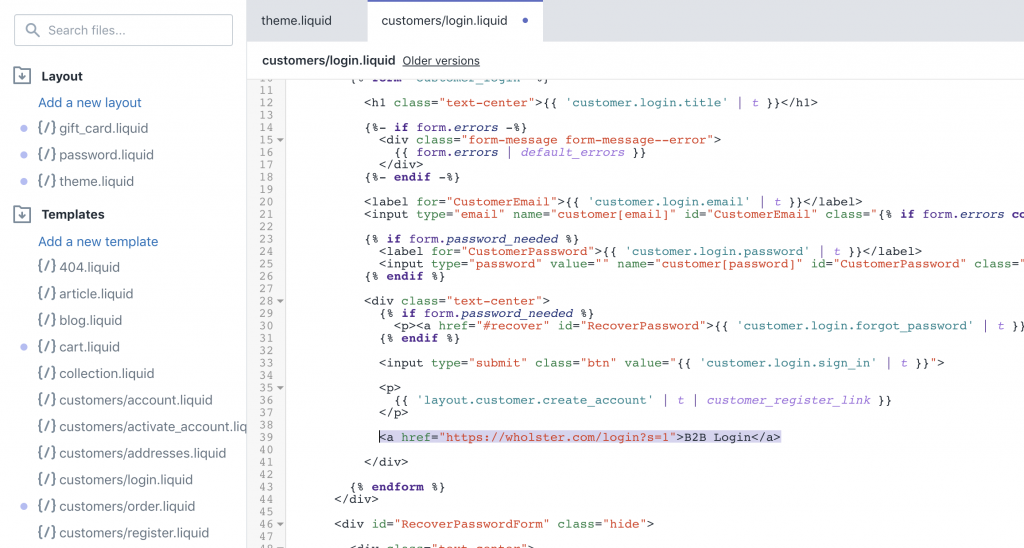
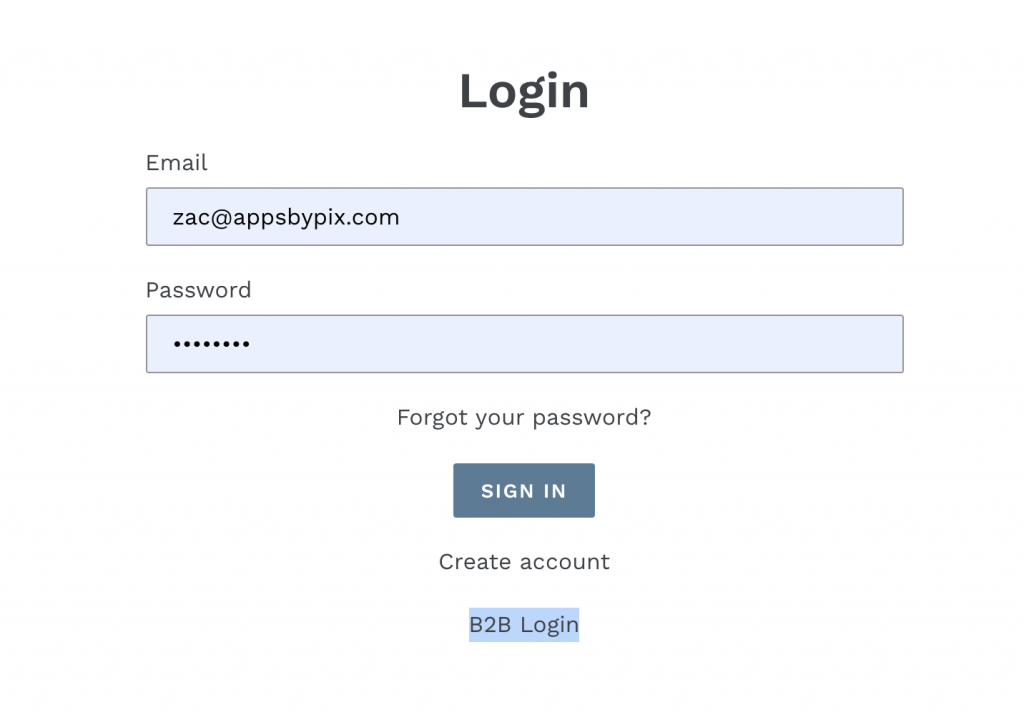
Now that You can repeat the steps above to add the login link wherever you would like on your website, as well as for your registration link.
If you are note comfortable with editing HTML, and you do not work with a web developer, please reach out to support@gist-apps.com, and we’ll be happy to assist with this.